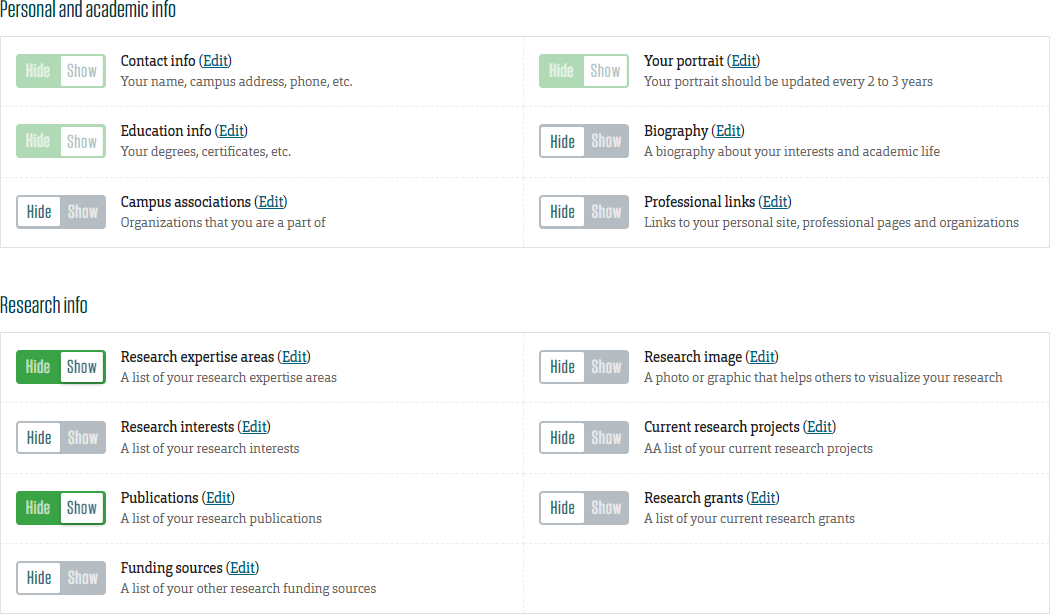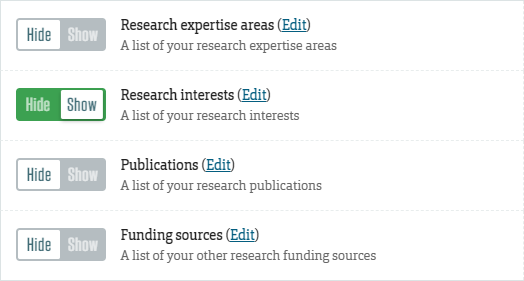Faculty Profile Editor
Editing your profile
Editing your faculty profile is easy.
Your profile is made up of different sections or categories that you can edit and toggle on and off.
- Each profile category can toggled on or off.
- After editing and saving a change, it takes up to 48 hours for the updates to publish to your profile.
- To edit the content on your profile sign in to the faculty profile editor.
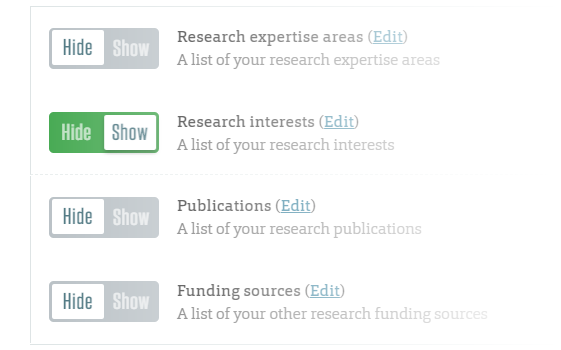
What's in your profile
Your info
- Contact information: name, title, department, campus address, campus phone, etc.
- Biography: a summary about your life and academics
- Education: a list of past degrees and colleges
- Professional links: a custom list of links related to your professional career (your personal site, other profiles, research groups, etc.)
- Campus associations: a list of links to your campus associations
Your research
- Expertise areas: a list of your research expertise areas
- Research interests: a list of your research interests that aren’t your key expertise areas
- Current research projects: up to 3 projects with descriptive text
- Research image: a visual or photo that related to your research expertise
- Research funding: a list of your research funding with links, categories, and descriptions
- Research grants: a list of your research grants with links, categories, and descriptions
- Research publications: a list of your research publications
- Your Scholars' Mine publications: a feed of research publications directly from Scholars' Mine created from the link to your profile.
- For more information on setting up your Scholars' Mine profile and integrating a feed of your publications, please contact Nancy Krost, Institutional Repository Coordinator at Curtis Laws Wilson Library.
Your awards and recognition
- Awards: a list of your awards with links, categories, and descriptions
- Accomplishments: a list of your accomplishments with links, categories, and descriptions
- Recognition: a list of your recognitions with links and descriptions
Your distance courses
- Distance courses: an automatically generated list of your distance courses